Register to MyLAFPP
STEP 1: Getting Started:
- Click on the red button labeled [Access MyLAFPP Portal]
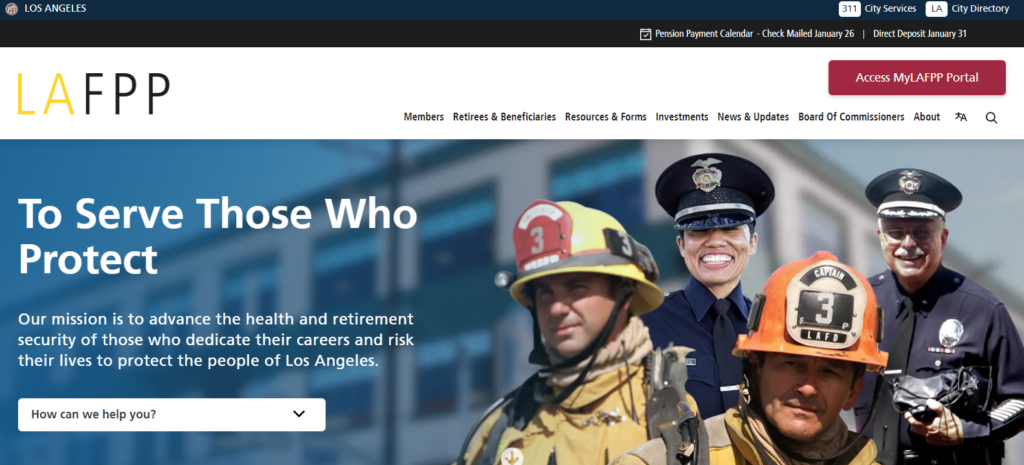
STEP 2: Click Register to MyLAFPP (bottom right).
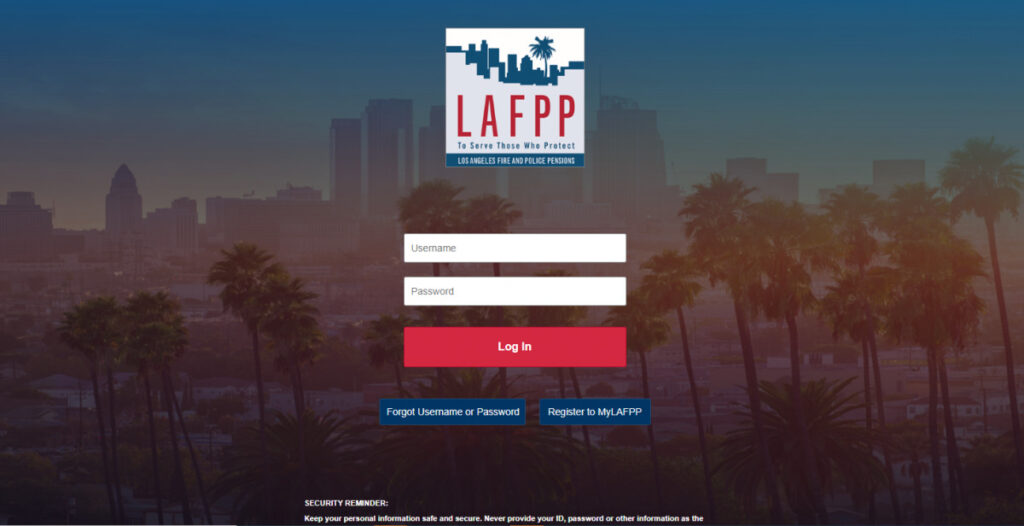
STEP 3: Self Registration
A PIN is required when registering for the first time. If you have an unexpired PIN, click I have a PIN and skip to STEP 5. If you do not have a PIN, click Request PIN and continue to STEP 4.
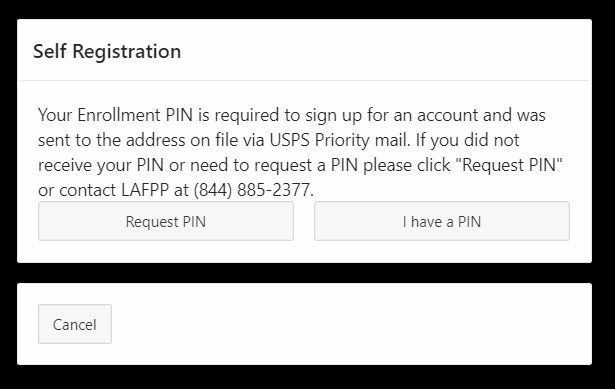
STEP 4: Requesting a PIN
Information must exactly match LAFPP records or an error message will appear and you will be unable to request a PIN.
- Verify your credentials by entering: Social Security Number (last 4 digits), Birth Date, ZIP Code, and Last Name.
- Click on the square beside I’m not a robot. (Pictures may appear for verification. Follow instructions to verify, then click Submit.)
- Click Submit at the bottom right.
For security purposes PINs will be mailed. You will receive your letter within 5-7 business days to the address on file via USPS Priority mail.

STEP 5: Creating a Login
Important: Information must exactly match LAFPP records or an error message will appear and you will be unable to register. A PIN is required to continue from this point. A one time PIN was mailed to the address LAFPP has on file. If you do not have a PIN, please go to STEP 4.
- Verify your credentials by entering: Social Security Number (last 4 digits), PIN, Birth Date, ZIP Code, and Last Name.
- Click on the square beside I’m not a robot. (Pictures may appear for verification. Follow instructions to verify, then click Submit.)
- Click Submit at the bottom right.
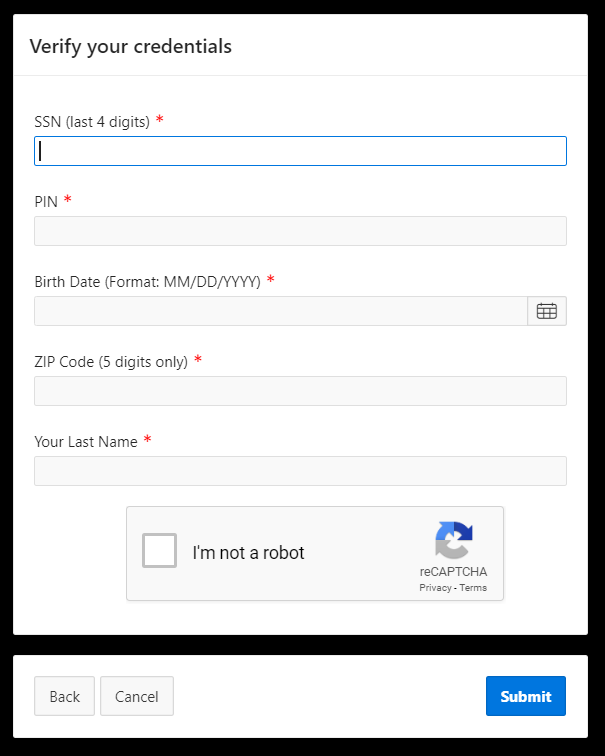
STEP 6: Create your username and password.
Username and password are case sensitive. Password must be at least 8 characters and contain at least:
- One number,
- One lowercase letter,
- One uppercase letter, and
- One special character (i.e. !,@,#,$)
Click “Submit.”
Important: If clicking Submit refreshes the page and clears your responses, it means your username and password did not meet the criteria. Please try again.
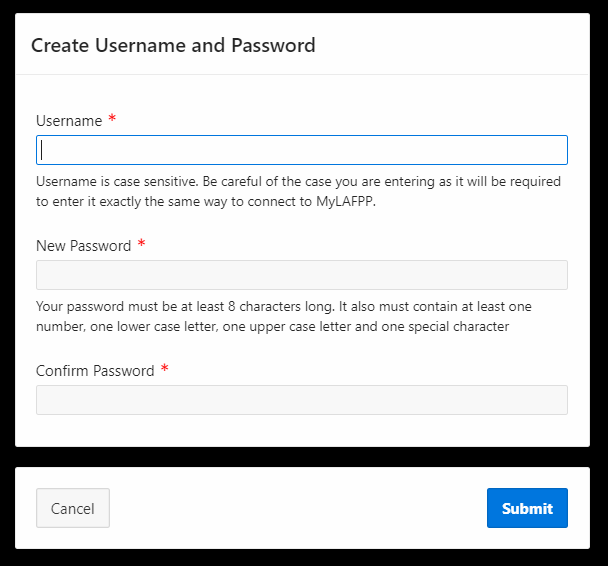
STEP 7: Select your Security Questions and type in your answers.
Pick questions and answers that only you know. Print or write down your answers exactly as you typed.
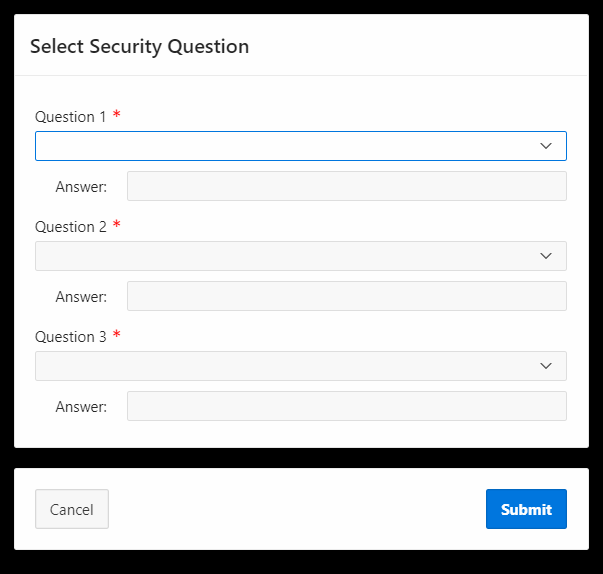
STEP 8: Click Yes if you would like to register this device.
Registering allows for faster connection to MyLAFPP on this device only. Click No if you are using a public device.
Important: If you do not register your device, you will be emailed an identification code each time you login.
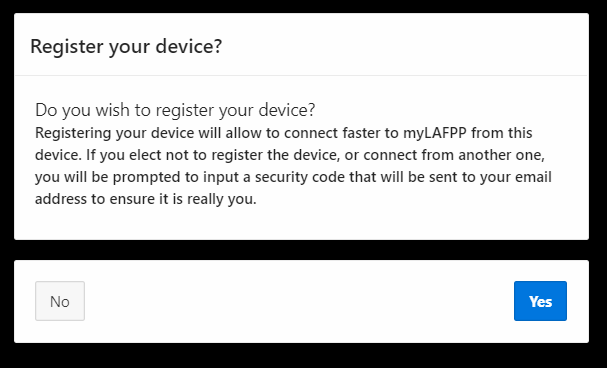
STEP 9: Provide an Email Address.
An identification code will be sent to your email to register your computer/device. Click Submit.
NOTE: You may experience issues receiving the email verification code if you use “att.net” or “sbcglobal.net” email. LAFPP is working with the provider how to best mitigate the issue. We recommend using your Active work email or other email providers.
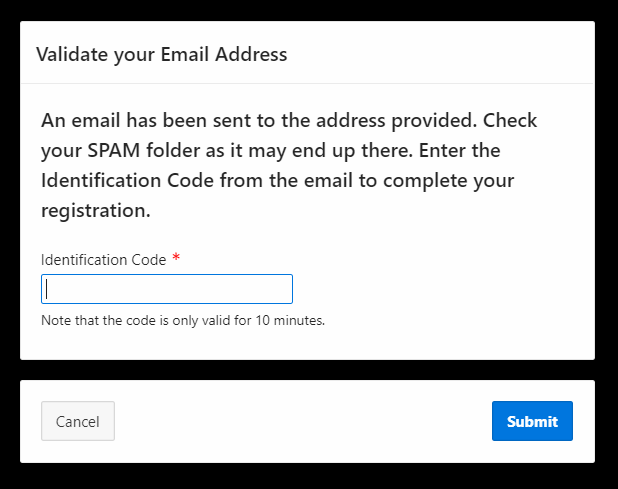
STEP 10: Enter your one-time Unique Identification Code.
Check your email for the Unique Identification Code. Enter it in the box and click “Submit.”
Important: Codes are only valid for 10 minutes. Check your Junk or SPAM folder if the identification code is not found in your inbox. Once your code expires, you will need to restart the registration process.
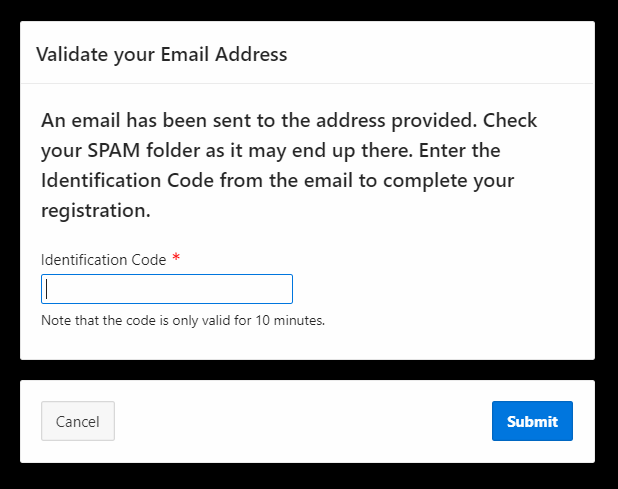
STEP 11: Registration Complete!
You can wait or click ‘Return Now’ to be redirected to the login page.
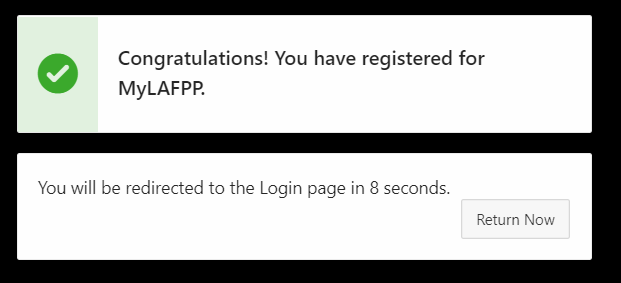
STEP 12: Enter Username and Password.
Enter the username and password that was created and click Log in to access your personalized information.
Important: Usernames and Passwords are case sensitive. Please write down your information and store in a safe place.
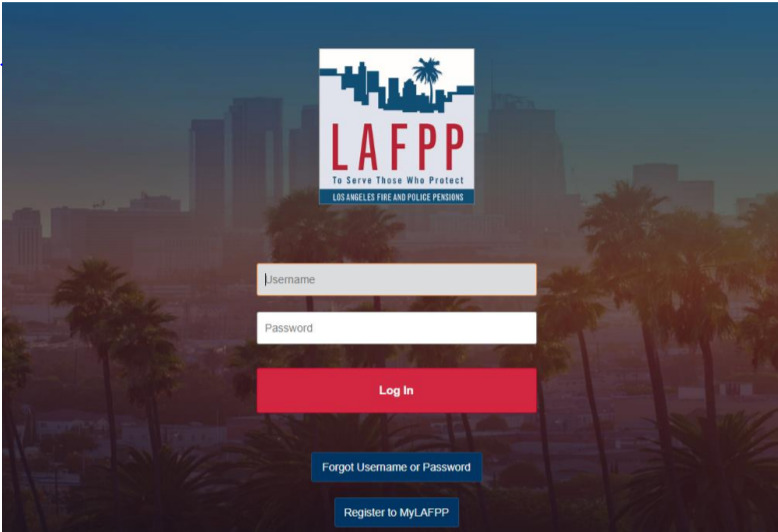
Please refer to the MyLAFPP Helpdesk on how to register and other helpful self-service “How-To’s.”
Contact Us
If you require further assistance please contact the Communications & Education Section at (213) 279-3155 or (844) 885-2377, Monday-Friday from 7:30 a.m. to 4:30 p.m. (PDT).
